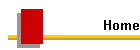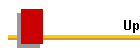|

%
% This document illustrates using LaTeX. LaTeX2HTML and DVIPDFM together
% for graphics and hyperlinks.
%
%
\documentclass[12pt,a4paper,dvipdfm]{article}
\usepackage[dvips]{graphicx}
\usepackage[usenames,dvipsnames]{color}
\usepackage{html}
%
% The lines below to use HYPERREF need to be commented out to get numbering to work
% in the HTML version. Once commented out, run LaTeX several times, and then LaTeX2HTML:
%
%\usepackage[dvipdfm, latex2html,
% colorlinks, linkcolor=blue, urlcolor=blue, citecolor=blue,
% bookmarks, bookmarksopen, bookmarksnumbered,
% pdfauthor={Charles Clayton}]{hyperref}
%
% The command below simplifies the process of including an image. It assumes that the images
% are in a sub-folder called "graphics" in the folder that the .tex document lives in.
% It also assumes a bounding box file created e.g. with EBB exists in the subdirectory.
% If the graphic is (for example) called graph.jpg, then the bounding box file should be graph.bb
% The first parameter is the name of the image, the second the text for the ALT tag.
% Note that for some reason it goes wrong if you use \begin{htmlonly}...\end{htmlonly}
% instead of \html. This "feature" might however change in subsequent versions.
%
\newcommand{\img}[2]{
\begin{makeimage}
\end{makeimage}
\centering
\latex{\includegraphics{graphics/#1}}
\html{\htmladdimg[ALT="#2"]{../graphics/#1}}}
%
% The next two commands are just modified versions of \img
% The first shows how to put a box round things in both the HTML and PDF versions
% The seconds shows how to scale the image.
%
\newcommand{\boxedimg}[2]{
\begin{makeimage}
\end{makeimage}
\centering
\latex{\fbox{\includegraphics{graphics/#1}}}
\html{\htmladdimg[ALT="#2" BORDER="1"]{../graphics/#1}}}
%
\newcommand{\scaledimg}[2]{
\begin{makeimage}
\end{makeimage}
\centering
\latex{\includegraphics[scale=0.5]{graphics/#1}}
\html{\htmladdimg[ALT="#2" WIDTH="5cm"]{../graphics/#1}}}
%
%
%
\title{Example Document}
\author{Charles Clayton}
\begin{document}
\maketitle
\abstract{
This document includes graphics and hyperlinks and should run correctly through
both LaTeX2HTML and DVIPDFM. See the document
\htmladdnormallink{Getting \LaTeX\ and \LaTeX2HTML\ and DVIPDFM to Work Together}
{https://members.tripod.com/charlesclayton/index.htm} for more information.}
\tableofcontents\section{Hyperlinks}
These links should `work' (i.e. be clickable) in both the PDF and HTML documents.
\begin{itemize}
\item A link to an external web page: \htmladdnormallink{Amazon.com}{http://www.amazon.com}
\item A link to the \htmlref{next section}{sec:Gr}
\item A link to the next section, using a standard \verb+\ref+: Section \ref{sec:Gr}.
To get section numbers you must use the \verb+show_section_numbers+ command line
option with \LaTeX2HTML. Also, the line that uses the \verb+hyperref+ package must
be commented out (due to a bug) and LaTeX re-run several times before running \LaTeX2HTML.
\item It does not seem possible to get a single link to e.g. `Section 2', as
\verb+\ref+ does not work within \verb+\htmlref+ and similar commands.
One can get nearly there by combining an \verb+\htmlref+
and a \verb+\ref+: \htmlref{Section}{sec:Gr} \ref{sec:Gr}.
\item This is an ordinary \verb+\cite+: \cite{ref1}. Note that \verb+\htmlcite+ does not
seem to work in the PDF version (unlike \verb+\htmlref+ which works in both)
\item This is a reference to equation \ref{eqn1}
\item This is a reference to the \htmlref{same equation}{eqn1} done with \verb+\htmlref+
\end{itemize}
\section{Graphics}
\label{sec:Gr}
The figures in this document demonstrate including a JPEG image in both the PDF and HTML
versions. For details of how to use EPS graphics, see the document
\htmladdnormallink{Getting \LaTeX\ and \LaTeX2HTML\ and DVIPDFM to Work Together}
{https://members.tripod.com/charlesclayton/index.htm}. Notice that
\begin{itemize}
\item the ALT tag is set in the HTML versions;
\item if the \verb+\caption+ comes before the \verb+\includegraphics+,
the caption will be above the image, otherwise it will be below the image.
This is only the case in the PDF document, however.
\end{itemize}
\begin{figure}
\img{graphic.jpg}{A graph of some statistical distributions}
\caption{A graphic}
\end{figure}
\begin{figure}
\boxedimg{graphic.jpg}{A boxed graph}
\caption{A boxed graphic}
\end{figure}
\begin{figure}
\caption{A scaled graphic. In the PDF version, the caption will be on top of the image}
\scaledimg{graphic.jpg}{A scaled graph}
\end{figure}
\section{Other Remarks}
\begin{itemize}
\item Note that the PDF version has working bookmarks;
\item The author field is also set in the PDF document information;
\item Note the use of a ALT tag in the equation below.
This provides meaningful alternative text if the equation is not displayed or a tool tip
\end{itemize}
\begin{equation}
\htmlimage{ALT="A fundamental equation"}
\label{eqn1}
e^{i\pi}=-1
\end{equation}
\begin{thebibliography}{99}
\bibitem{ref1} A test bibliography entry.
\end{thebibliography}
\end{document}
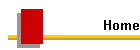 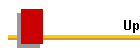
|